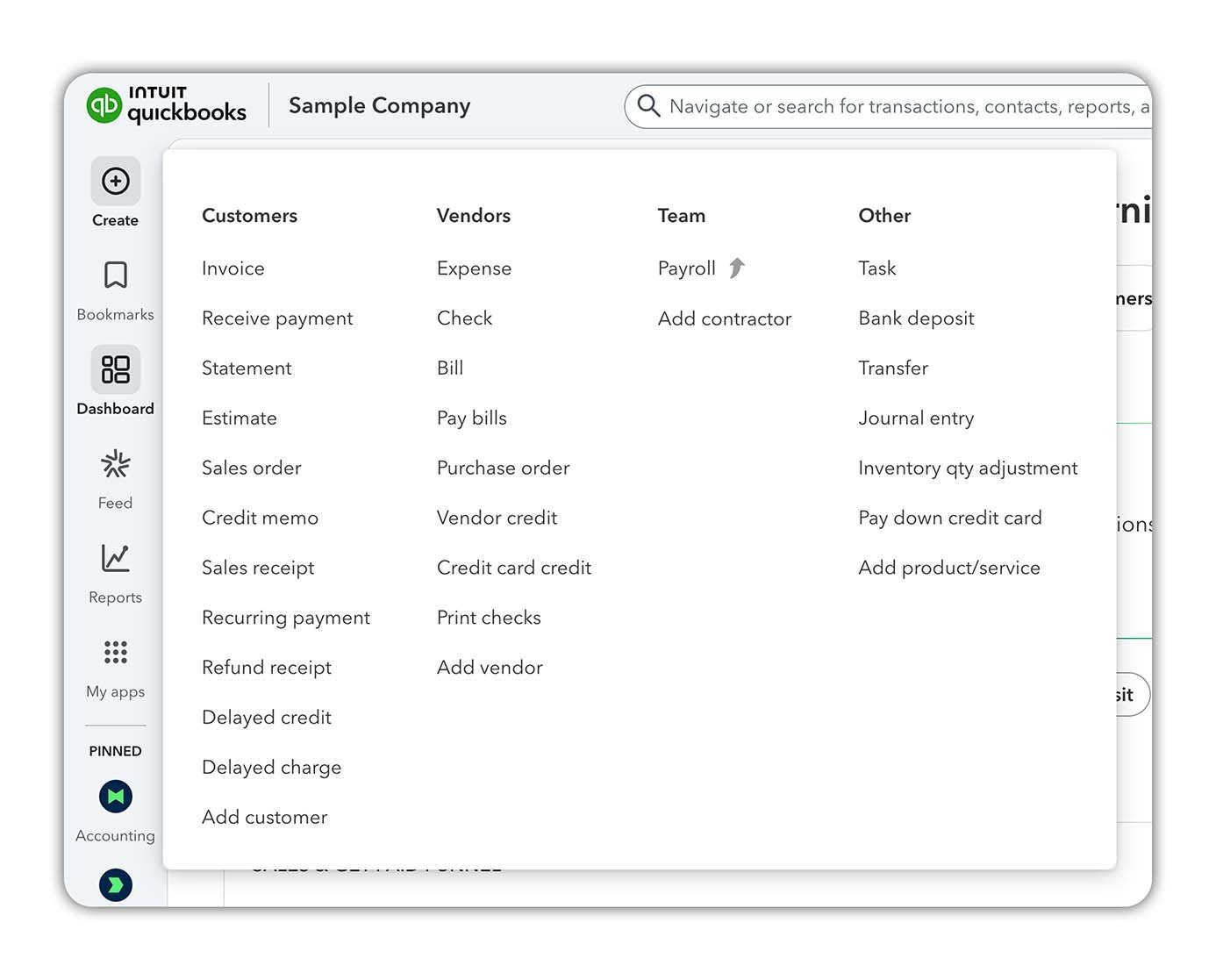How to use QuickBooks Online (New 2026 Interface)
Hello and welcome! If you've opened QuickBooks Online recently, you might have noticed things look a bit different. Don't worry – you're in the right place. QuickBooks Online got a makeover heading into 2026 and in this guide I'll walk you through exactly what's new and how to navigate it with confidence. Whether you're brand new to QuickBooks or a returning user stunned by the new layout, I've got you covered.
How to use QuickBooks Online (New Interface)
What is QuickBooks Online?
QuickBooks Online (QBO) is a cloud-based accounting solution that helps small business owners track income, expenses, and everything in between. Instead of installing software on your computer, you access QuickBooks Online through your web browser (or mobile app) anywhere you have internet. This means your financial data is stored securely in the cloud and stays synced in real-time across your devices.
Some key features of QuickBooks Online include:
Accessibility: Work on your books from a PC, Mac, tablet, or smartphone – your data stays up-to-date everywhere.
Automation: Connect your bank and credit card feeds so transactions import automatically. Recurring invoices, bill reminders, and scheduled reports save you time.
Collaboration: You can invite your accountant or team members to your QBO account with controlled access, so everyone stays on the same page.
Integrations: QuickBooks Online connects with many third-party apps (for e-commerce, time tracking, payment processing, etc.), extending its functionality as your business grows.
Overall, QuickBooks Online provides an all-in-one platform for daily financial tasks. It’s ideal for small businesses that want to simplify bookkeeping without dealing with complex accounting software or spreadsheets.
Friendly tip: If you don't have QuickBooks Online yet and want to follow along (or try it for your own business), you can sign up for a free trial here using my affiliate link. It's a great way to explore the new interface yourself (and it helps support my channel too).
Which Version of QuickBooks Online Is Right for You?
A side-by-side look at QuickBooks Online’s plans, from Simple Start for beginners to Advanced for larger teams.
QuickBooks Online comes in four subscription plans, so you can choose one that fits your business size and needs. Picking the right version ensures you get the features you require (without paying for extras you don’t). Here’s a quick rundown of the QBO versions:
QuickBooks Online Simple Start: The basic QuickBooks Online plan for new small businesses. Simple Start supports one user (plus your accountant) and covers essentials like invoicing, expense tracking, accepting payments and basic reporting. It’s a solid starting point if you have straightforward finances and don’t need to manage bills or payroll within QuickBooks yet.
QuickBooks Online Essentials: This mid-tier plan includes everything in Simple Start, and adds support for multiple users (up to 3). Essentials lets you manage and pay bills (Accounts Payable) and track time for billable hours – features that become important as your business grows. If you have a couple of employees or contractors helping with your bookkeeping, or need to keep on top of bills and timesheets, Essentials could be the right fit.
QuickBooks Online Plus: The most popular plan for small to medium sized businesses. Plus includes all Essentials features and increases users up to 5. Importantly, Plus adds inventory tracking and project tracking. If you sell products and need to manage stock or want to track income/expenses by project or location, Plus has you covered. It also offers more robust reports (like budgeting tools and class tracking). For many growing businesses, Plus strikes the best balance of features and cost.
QuickBooks Online Advanced: Designed for larger businesses or those with complex needs, Advanced supports up to 25 users and offers premium features. With Advanced, you get customization options (like enhanced custom fields and workflows), advanced reporting and analytics, batch invoicing, and a dedicated customer success manager. It also includes priority support and training. Choose Advanced if your company is scaling up and you need QuickBooks to handle more data, users, and detailed insights.
Not sure which version to pick? If you’re just starting out, you can begin with Simple Start or Essentials and upgrade as needed – your data will carry over. QuickBooks often offers a free 30-day trial or discounts for new customers. Take advantage of these offers to try out a plan and see if it meets your needs.
Affiliate disclosure: We may earn a commission if you sign up for QuickBooks through our link, at no extra cost to you.
Quick Tip: All QuickBooks Online plans allow you to add a professional accountant as a collaborator for free. It’s a good idea to invite your CPA or bookkeeper once you’re set up, so they can review your records and pull reports directly.
Exploring the New QuickBooks Online Interface
Now, let’s dive into QuickBooks Online’s new interface and see how to navigate it. If you’re used to the old layout, don’t worry – the core functionality remains the same, but the look and organization have been modernized to be more intuitive. For those new to QuickBooks Online entirely, the updated interface is streamlined to help you find what you need faster.
When you log in to QuickBooks Online, you land on the Dashboard. This home page gives you an at-a-glance overview of your business’s financial health. You’ll typically see widgets showing your bank account balances, outstanding invoices, expenses, profit and loss snapshot, and other key metrics.
This is the new QuickBooks Online dashboard after its sleek new glow-up.
At the very top of the screen, you’ll see a toolbar spanning the width of the page. On the left side, you’ll find your company name. In the centre, there’s the Smart Search bar. And on the right, you have links to Contact Experts, My Integrations, Notifications, Settings, Help, and your Intuit Account.
On the left side of the screen, you’ll notice the Navigation Bar. This is the menu where you access all the main sections of QuickBooks Online e.g. Banking, Sales, Expenses, Reports, etc. In the new interface, the navigation menu is still vertical on the far left, but it’s narrower and has a cleaner look.
The “+ Create” button can be found near the top of the Nav Bar. It’s your one-stop shortcut for creating anything new in QuickBooks Online. Want to add a new invoice, expense, bill, check, or even a new customer or vendor record? Click + Create and you’ll get a dropdown menu of all the things you can create. This button replaces the old “+ New” menu from the classic interface.
The new “+ Create” button in QuickBooks Online.
One more thing you’ll see on the Dashboard is a row of icons or cards at the top. This is called the App Carousel. These are shortcuts to key apps or features that many businesses use daily. For example, you might have icons for Invoicing, Expenses, Reports, or connected third-party apps like payroll or email marketing (if integrated). You can click these app buttons to jump directly to that part of QuickBooks or connected service.
By taking a little time to click around the Dashboard and navigation menus, you’ll get comfortable with where everything is. Next, let’s break down the key changes in this new interface and why they matter.
QuickBooks Online New Interface 2026 - What's Changed?
Alright, so what's the deal with this new QuickBooks interface? In late 2025, Intuit rolled out a redesigned QBO interface (the default for all users in 2026) to make the software easier to use. Here are the highlights of what's changed in the QuickBooks Online 2026 interface:
Streamlined Navigation Menu: The Navigation Bar has been simplified and grouped into “apps.” Instead of the old long sidebar with every page listed, you now have a slimmer Nav Bar on the left with just a few key icons (Create Button, Dashboard, Feed, Reports, and an Apps menu for everything else).
Customizable Dashboard: The homepage got an upgrade. You’ll now see a Business Feed – an AI-powered feed of important info and tasks, like reminders to follow up on overdue invoices or alerts about bank transactions that need review. The classic dashboard widgets (like your Profit & Loss, sales totals, etc.) are still around, but QuickBooks now lets you toggle between the interactive Feed and the traditional dashboard charts. You can even personalize what you see, focusing on what matters most to you.
+ Create Button: That big + New button you used for creating invoices, expenses, and other transactions has a new look. It’s now the “+ Create” button on the left navigation bar. Click (or hover over it) to quickly add a new invoice, expense, bill, bank deposit, or journal entry. Plus, you can add new customers, vendors, or even employees from this menu.
Improved Smart Search Bar: The search bar in QBO got smarter. It’s faster and can search across transactions, contacts, accounts, and reports with better filters.
Intuit Assist: The new interface introduces Intuit Assist (QuickBooks’ built-in AI helper) on the Business Feed. It can automatically do tasks for you (like matching bank transactions or drafting an invoice reminder) and give you insights on what to do next.
Modern Look and Feel: On top of all that, you'll notice fonts, buttons, and layouts are cleaner and more modern. Navigation panels can slide in and out, so you have more working space. And don’t worry, all the features and data you rely on are still there, they might just live in slightly new spots.
In a nutshell, QuickBooks Online has had a face lift, but its core functionality remains the same.
Ready to Try the QuickBooks Online?
If you’re ready to see the new interface in action, now’s the perfect time to give QuickBooks Online a try. You can start a free trial or get a discounted plan today using my QuickBooks Online affiliate link. You’ll get the latest offers directly from Intuit, and using that link helps support this channel so I can keep creating free accounting tutorials.
Take a few minutes to explore the new dashboard, click through the menus, and test the “+ Create” button. Once you’ve set up your company and linked your bank, you’ll see how much easier day-to-day bookkeeping feels.
What Do You Think of the New QuickBooks Online?
I’d love to hear your thoughts! Do you like the cleaner layout and new dashboard, or are you still getting used to it? Drop a comment below and tell me what you think of the redesign. I read every reply.